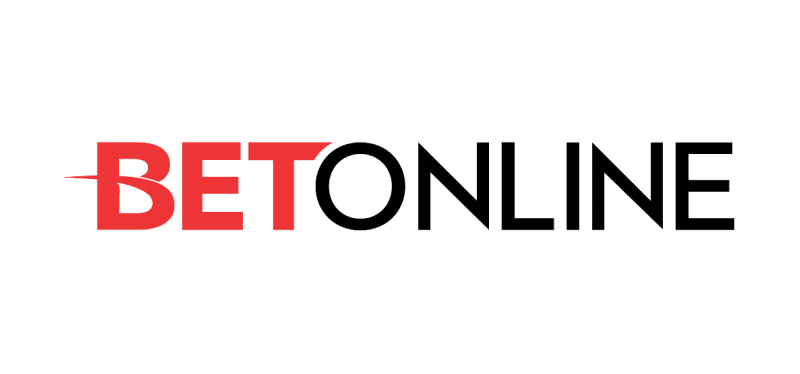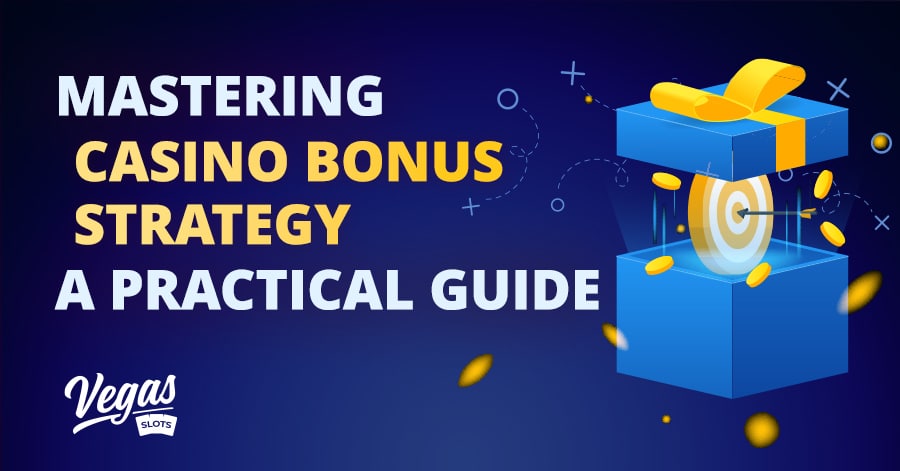Unlike land-based casinos that can offer a full luxurious package and beautiful architectural designs in a bid to attract players, online casinos have to rely on a different promotional approach, and it usually comes down to bonuses and promo offers. These bonuses are offered to entice players to create an account, play certain games, and stay loyal to the casino. They might come as free spins on a slot machine, a welcome bonus, cash prizes, and other rewards.
Taking advantage of casino incentives has become a sure strategy, even among even the best casino players. With these bonuses, you can prolong your playing time and increase your odds of success without having to deplete too much of your bankroll.
They are free casino cash you can use to win real money. However, you must know some important things about gambling bonuses before claiming them. Here are some tips that’ll help you get the most from casino rewards.
- Read the Terms and Conditions
Online casinos are businesses, and so they aren’t just throwing away free cash to anybody who can claim them. These bonuses all come with their specified terms and conditions. Ensure you read them before you claim. They’ll help you better understand the wagering requirement, time limit, and other important requirements.
This is important because some bonuses might be restricted to certain slot machines and table games, others might be restricted from jackpot slots, while some might have conditions like a maximum betting limit or max wins. Some casinos also have hidden clauses that might not be favorable, so it’s important you go through the fine print beforehand.
- Choose the Right Bonus
If you want to win real money playing online casino games, you must be prepared to properly plan your decisions. The best online casinos offer a wide range of promo offers, and choosing the right one is an excellent strategy for increasing your chances of success.
Firstly, the offer you choose should be one that matches your playing style. If you prefer jackpots and online slot games, go for bonuses that offer free spins, and if you prefer other options like roulette and blackjack, opt for promos that offer bonus funds, as they’ll give you the best chance to win.
- Timing is Important
Most bonuses and cheat codes usually have a time limit or expiration date attached to them upon activation, so it’s important to use them wisely. If the offer has a short time limit, it might be better to use them early in your sessions in order to meet the wagering requirements quickly.
If it’s a long-term bonus, carefully infuse them into your sessions, as they can be a great way to extend your playing time.
Finally, some players believe they cheat casinos and exploit these bonuses. However, it’s almost impossible to hack online casino bonuses. Also, casinos closely monitor players exploring different ways to cheat or abuse bonuses, such as creating multiple accounts.
The casinos catch on swiftly, and they may even go so far as to rescind bonuses that have already been claimed.